Difference between revisions of "How to play"
(→Worm control) |
(→Control) |
||
| (3 intermediate revisions by the same user not shown) | |||
| Line 1: | Line 1: | ||
| − | === | + | === Control === |
The worm moves automatically and turns following the mouse cursor. If the worm's head touches food points, it gains length depending on the food it's eaten (toxic food, on the contrary, reduces the length). <br /> | The worm moves automatically and turns following the mouse cursor. If the worm's head touches food points, it gains length depending on the food it's eaten (toxic food, on the contrary, reduces the length). <br /> | ||
When the acceleration mode is activated, the worm loses some length. However, only the 50% of the lost mass remains on the ground. <br /> | When the acceleration mode is activated, the worm loses some length. However, only the 50% of the lost mass remains on the ground. <br /> | ||
Besides food, your worm may find some [[Boosters|boosters]] (when absorbed, they give additional bonuses) and snails on the map. The latter are very slow, which makes them easy to entrap and eat.<br /> | Besides food, your worm may find some [[Boosters|boosters]] (when absorbed, they give additional bonuses) and snails on the map. The latter are very slow, which makes them easy to entrap and eat.<br /> | ||
[[File:Booster5.png|500px]] | [[File:Booster5.png|500px]] | ||
| + | [[File:Snail.png|580px]] | ||
When the worm runs into another worm, it dies and transforms into pieces of food, if the worm's head touches the borders of the map, it dies, but doesn't fall to pieces. <br /> | When the worm runs into another worm, it dies and transforms into pieces of food, if the worm's head touches the borders of the map, it dies, but doesn't fall to pieces. <br /> | ||
| Line 9: | Line 10: | ||
Each player can track his worm on a mini map in the bottom right corner. <br /> | Each player can track his worm on a mini map in the bottom right corner. <br /> | ||
Dark green spots stand for other players' worms, light green spot stands for your worm, and light blue spots stand for your friends (if you have them). <br /> | Dark green spots stand for other players' worms, light green spot stands for your worm, and light blue spots stand for your friends (if you have them). <br /> | ||
| − | |||
| − | |||
In the top right corner, TOP-10 players on the server are shown, your place and the length of your worm is shown right below the TOP-10 in white, your friends (if you have them) are shown in light blue. <br /> | In the top right corner, TOP-10 players on the server are shown, your place and the length of your worm is shown right below the TOP-10 in white, your friends (if you have them) are shown in light blue. <br /> | ||
| − | [[File: | + | [[File:Friend.png|850px]]<br /> |
Skills icons showing their accessibility (turned on or off) are placed on the center bottom panel. | Skills icons showing their accessibility (turned on or off) are placed on the center bottom panel. | ||
Latest revision as of 15:53, 3 October 2016
Control
The worm moves automatically and turns following the mouse cursor. If the worm's head touches food points, it gains length depending on the food it's eaten (toxic food, on the contrary, reduces the length).
When the acceleration mode is activated, the worm loses some length. However, only the 50% of the lost mass remains on the ground.
Besides food, your worm may find some boosters (when absorbed, they give additional bonuses) and snails on the map. The latter are very slow, which makes them easy to entrap and eat.
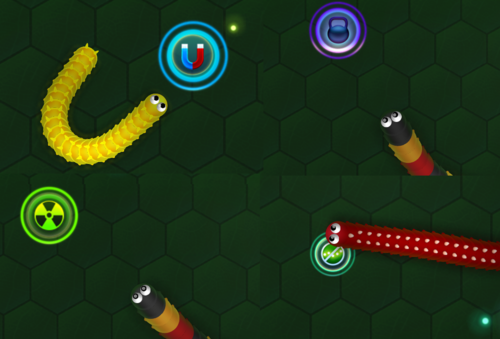
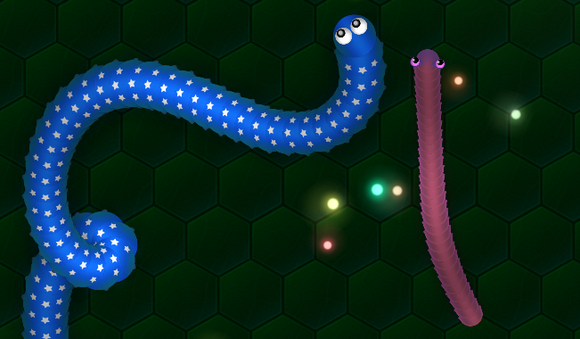
When the worm runs into another worm, it dies and transforms into pieces of food, if the worm's head touches the borders of the map, it dies, but doesn't fall to pieces.
Each player can track his worm on a mini map in the bottom right corner.
Dark green spots stand for other players' worms, light green spot stands for your worm, and light blue spots stand for your friends (if you have them).
In the top right corner, TOP-10 players on the server are shown, your place and the length of your worm is shown right below the TOP-10 in white, your friends (if you have them) are shown in light blue.
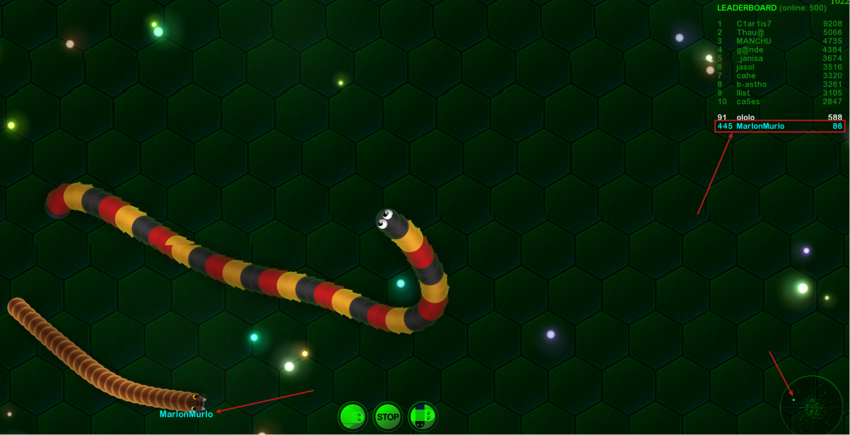
Skills icons showing their accessibility (turned on or off) are placed on the center bottom panel.